43. REST and MVC with Spring#
These tutorials assume you have Jetbrands IntelliJ Idea ultimate. They also assume you have a working knowledge of http, Java - in particular Servlets, and annotations, Gradle, Thymeleaf and html. It is recommended to use Postman for testing your endpoints (visit Website).
43.1. Create a new project#
Let’s start with a quick rundown of how you create and run a Spring MVC Web application.
Open IntelliJ
Choose New Project… a. Spring Initializr → Next
b. Give Group & Artifact → Next
c. Choose Gradle / Java / Jar → Next
d. Choose Dependencies:
i. Web → Spring Web
ii. Template Engines → ThymeleafSQL → JDBC API / Spring Data JPA / JDBC / MySQL Driver [This depends on what you are going to do with the app of course. These can be added later inbuild.gradleas well]
e. Choose location → Next & FinishThe
build.gradlefile will have these dependencies:dependencies { implementation 'org.springframework.boot:spring-boot-starter-thymeleaf' implementation 'org.springframework.boot:spring-boot-starter-web' testImplementation 'org.springframework.boot:spring-boot-starter-test' }
If you look at the “External Libraries” section in the project panel you will see a huge amount of dependencies are pulled in with only these three top level dependencies.
Go to root folder
/main/java/<your/package>/and open<YourProject>Application.java. Run the application by clicking on the green triangle in the editor margin.@SpringBootApplication public class SpringDemoProjectApplication { public static void main(String[] args) { SpringApplication.run(SpringDemoProjectApplication.class, args); } }
Go to your browser (or Postman!) and open localhost:8080. This will generate “Whitelabel Error Page” in the browser. In Postman you get this - a Json literal:
{ "timestamp": "2021-01-12T09:54:58.110+00:00", "status": 404, "error": "Not Found", "message": "", "path": "/" }
OK, the app works, but there nothing (no data or web page) being served by the application at this url. Therefore you get an 404/Not Found. Let’s fix that
43.2. Create a REST response#
Right click on base package → New → Package → name = webcontrol
Right click on this package → New → Java Class → name = HelloRest
In the editor, modify the class so it looks like this
@RestController
@RequestMapping(value = "/hello")
public class HelloRest {
@GetMapping(value = "/rest1")
public String getHello() {
return "Hello Spring Boot!";
}
}
The corresponding import statements will appear as well. There are several core Spring annotations here that warrant some explanation.
The annotation @RestController tells the Spring container that this class will service REST (REpresentational State Transfer) endpoints. See https://en.wikipedia.org/wiki/Representational_state_transfer for details.
@RequestMapping publishes to the container that this class will serve all urls that start with /hello relative to the context path (or base url) of this application. @GetMapping serves the same purpose, but only for GET requests. And in this case it applies only to the method it annotates. Therefore, the url <app_root>/hello/rest1 will map to the method getHello(). Since the entire class is annotated as being a REST controller, all return values of its controller methods (i.e. web-serving methods) will be converted into JSON literals automagically (using the Jackson library).
Now reload the app by pressing this button in the lower panel:

Go to Postman and hit the endpoint http://localhost:8080/hello/rest1. You should get this:
Hello Spring Boot!
43.2.1. Serve Json literals#
Create a new package (model) with a new class, Bird, and generate a constructor, toString() and getters for all fields.
package nl.bioinf.model;
public class Bird{
private String name;
private String status;
public Bird (String name, String status) {
this.name = name;
this.status = status;
}
//boilerplate code omitted
Create a new method within class HelloRest.
@GetMapping(value = "/rest2")
public Bird getBird() {
return new Bird("Long-legged buzzard", "extremely rare");
}
Hit the endpoint http://localhost:8080/hello/rest2. As you can see, a JSON literal is returned representing a Java Bird instance. That is because your annotated the class with @RestController. All objects returned from the controller methods will be converted into a Json representation. In fact, it works for the whole object graph, so if you return a list of Java objects you will get a Javascript array containing these objects as json!
43.2.2. Path Variables#
Create a new method within HelloRest
@GetMapping(value="/echo/{msg}")
public String doEcho(@PathVariable String msg) {
return "You said" + msg + "...I say goodbye.";
}
Note that the three occurrences of “msg” should be typed exactly the same! Hit the endpoint http://localhost:8080/hello/echo/I%20Rule%20Rest. You will get this:
You said I Rule Rest...I say goodbye.
There is a new annotation here: @PathVariable. It is used on a method parameter. Together with the value="/echo/{msg}" attribute of @GetMapping, it tells the container that there is a request variable embedded in the url and it should be extracted into String msg.
43.2.3. Request Parameters#
Create a new method within HelloRest
@GetMapping(value="/echo_name")
public String doEchoName(@RequestParam(value = "name") String name) {
return "You said" + name + "...I say goodbye.";
}
And go to url http://localhost:8080/hello/echo_name?name=<your_name>
The annotation @RequestParam(value = "name") tells the system that the GET request should contain a request parameter called name and it should be inserted into the value of String name. You can specify whether it is a required parameter, and whether it should have a default value.:
@GetMapping(value = "/echo_name")
public String doEchoName(@RequestParam(
value = "name",
required = false,
defaultValue = "JohnDoe") String name) {
return "You said " + name + "...I say goodbye.";
}
43.2.4. An html view instead of Json#
So far you have seen three basic ways of serving data using a REST endpoint. Now we’ll switch to serving an html view using Thymeleaf.
Create a new class within package webcontrol called HelloMvc, with this content
@Controller
@RequestMapping(value="greeting")
public class HelloMvc {
@GetMapping(value="hello")
public String getGreeting(Model model) {
model.addAttribute("greeting", "Hello to MVC");
return "greeting";
}
}
Under folder /src/main/resources/templates, right-click and select New → Thymeleaf. This will generate a standard html page. Replace
<h1 th:tekst="#{page.title}">Offline title</h1>
with
<h1 th:text="${greeting}">_greeting_</h1>
Reload the app and hit the endpoint http://localhost:8080/greeting/hello. Postman will show this:
<!DOCTYPE html PUBLIC "-//W3C//DTD XHTML 1.0 Strict//EN" "http://www.w3.org/TR/xhtml1/DTD/xhtml1-strict.dtd">
<html xmlns="http://www.w3.org/1999/xhtml">
<head>
<meta http-equiv="Content-Type" content="text/html; charset=UTF-8" />
<title>Phrase of the day</title>
</head>
<body>
<h1>Hello to MVC</h1>
</body>
</html>
Whereas the browser will show
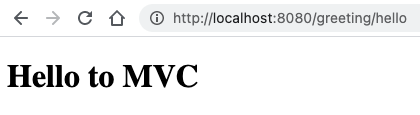
This concludes a first acquaintance with several aspects of the Spring (Boot) framework. You have seen the creation and consuming of both REST and MVC-type endpoints. All discussed annotations are listed and explained here
Demo code can be found in this git repo MichielNoback/spring-demo. Use tag tutorial1 to get the current version of the repo.
